
Steps “Java”:
- Normal installation
Steps “Sourcetree” (no development/contribution):
- Normal installation
- Open Sourcetree
- Create a new clone
- Copy & paste the github URL (screenshot)
- Insert github URL
- Information will get loaded once you click elsewhere or proceed to next field
- Create a new target folder for your holocore installation/code like C:\holocore
- Open enhanced options
- Switch to master branch
- Enable submodule recursive
- Clone
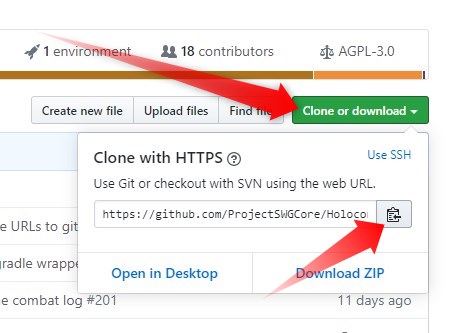
Install “MongoDB Compass”
- Normal installation
 Steps “Build Holocore”
Steps “Build Holocore”
- Open command console (windows shell)
- Go into your holocore installation folder C:\holocore
- Run Holocore the first time to let it build the database structure => gradlew build
- Once it has built successfully close the shell window
Steps “MongoDB Compass” (user creation)
- Open MongoDB Compass
- New connection => leave field empty => Connect
- Existing databases (admin/config/local)
- Create a new database “cu”
- Create a new collection ”users”
- Add data / insert a new document
- Possible accessLevels: dev/qa/csr
- Add fields
- _id – ObjectId (randomly set)
- username – String
- password – String
- accessLevel – String
- banned – Boolean
- Click UPDATE to confirm changes
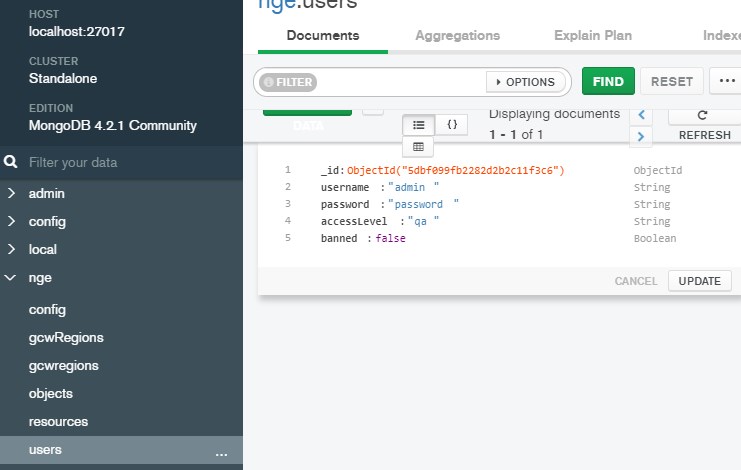
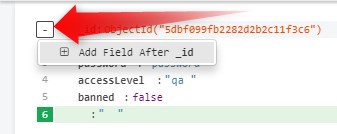
Steps MongoDB Compass (config of server):
- Go into database “cu / config” (create them if needed)
- Create a new document
- Use the configuration text file for server configuration
- Examples are below
- Some configurations become active as soon as you update them even when server is running and others require a restart
- Be sure to have no typos in there otherwise later on bootup sequence will throw errors and abort
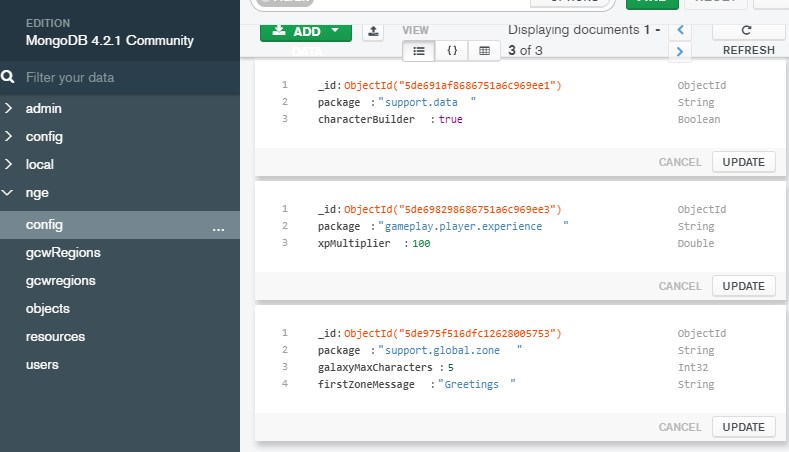
Steps to run localhost server:
- Mongo server
- Open command console
- Go into main C: folder
- Create the directory C:datadb (only during setup needed)
- Go into program files/mongodb/server/4.2/bin
- Use command “mongod”
- Keep it running in background as long as you have server up
- Holocore server
- Open another command console
- Go into your holocore folder
- Use command “gradlew run”
Steps to set up Launcher:
- Download and install Launcher
- Run Launcher as admin !
- Go into settings
- Enable “Admin Commands”
- Disable “TCP Encryption for localhost” !!
- Ready to go !
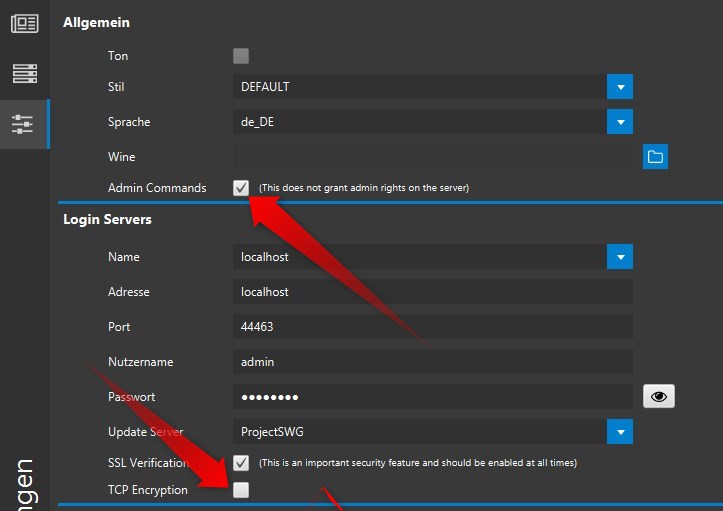
What do i need to do to play on a localhost server:
- Start your mongo server
- Start your holocore server
- Launch game via Launcher
If you have any questions/troubleshooting please contact UNDERCOVA
